All the Info You Need from One Report???
One of the hallmarks of PowerShift is flexibility -– and nothing screams flexibility like the many options in reports and inquires. Options control what data is output -– and saving multiple sets of options provides different information from a single report.
Think about the Inventory Valuation by Location (IVLR) report. It has a ton of info -– and by changing options, it can answer a bunch of different questions, such as:
- What’s the in the main warehouse?
- How much is in finished goods inventory?
- Does anything have negative on hand?
- What items aren’t active?
You could change options each time you run the report to get these answers, but saving different sets of options is a lot more efficient. Here's how:
- Click the Reports button -- it's on on every PowerShift menu -- to display the My Reports Menu.
- Click Report options, then click Add.
- Enter the program name, login branch, user ID and a unique name for this set of options. Something like this:
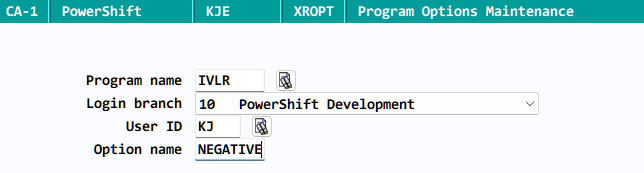
- When you click OK, you're prompted for IVLR options, just like when you run it from the menu. After you set the options (e.g., to print only negative quantities for a negative inventory report), click OK to save them.
- The program returns to the list of programs with options you saved. Click the report you just created and then click User list. Enter a report description -- this is the name that be listed on the My Reports Menu.
- Repeat the process for each set of options you want to save. When you're done, click OK twice to return to the menu.
- To run one of the reports with your saved options, click the Reports button. You'll see something like this:
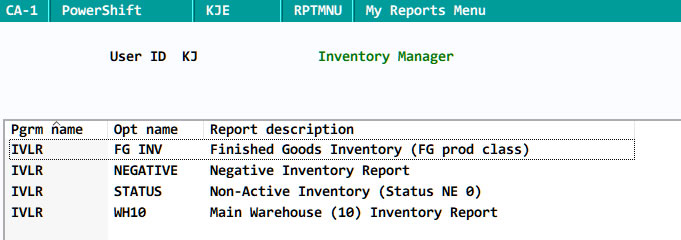
- Double click the report you want to run. Your saved options are loaded and you can choose to view or print the report.
If you have questions about how setting up My Reports Menu for yourself or another user, contact helpdesk.

