Use the Clipboard to Re-Number Notes
If you need to renumber note sequences, you can get the job done in a hurry using the Clipboard feature!
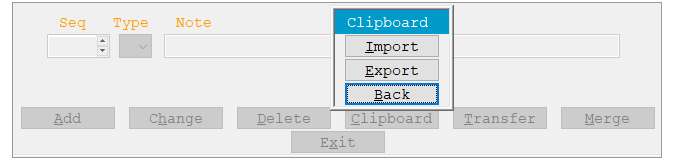
Simply export the notes to the Windows clipboard, delete them, and then import them. Detailed instructions follow.
Export Text to the Windows Clipboard
-
The program prompts Starting sequence and Ending sequence. To renumber all the notes, enter 1 as the starting sequence and 9999 as the ending sequence.
-
Click OK to copy notes text to the Windows clipboard. You can you "paste" the notes into a blank email or text document to review them, if desired.
Delete Notes
-
The program prompts for "from" and "to" sequence numbers. Assuming you exported all notes, enter 1 in the "from" field and 9999 in the "to" field.
-
When you press Enter, all note lines are deleted.
Import Text from the Windows Clipboard into Notes
-
The program prompts Starting sequence, Sequence increment and Type of note.
-
Accept the displayed starting sequence and increment (10 is the default) or enter different ones.
-
Accept the displayed note type (P is the default) or select a different note type to be assigned to imported note lines.
-
Click OK. Text from the Windows clipboard is copied into Notes.

